
We have already told you about our SMS4Office plugin for Excel and the advantages of its use. Now we have prepared for you step by step instructions on how to install this plugin on your computer easily and quickly. Follow them and you shouldn’t have any problems with installation.
The installation process will differ slightly depending on a version of Excel. If your Excel was updated in 2016, you need to follow these three steps before running an add-in:
- Find the uploaded add-in file (it’s usually in ‘Downloads’);
- Right-click it and select Properties’ -> ‘Unblock’ -> ‘Ok’;
- Now you can execute the add-in file.
These requirements relate to the new macro security settings in Microsoft Office applications; you need to unblock every macros downloaded from the Internet, before you run them.
If you are using an earlier version of Excel just click on the installation file.
If your antivirus notifies you about a threat when you run the file, don’t be alarmed. There are no harmful components in our plugin. Just ignore the warning and continue installation.
When you open the plugin in Excel, there will be a window that will prompt you to allow or deny macros. Click “Allow”.
Then a new window will appear where you should enter your loginand API key from the Intis Telecom web-office. Enter all the necessary information into the window. You can verify that your input is correct by pressing the “Check” button. After that, click “Save changes”. You can then start to text your clients right from Excel.
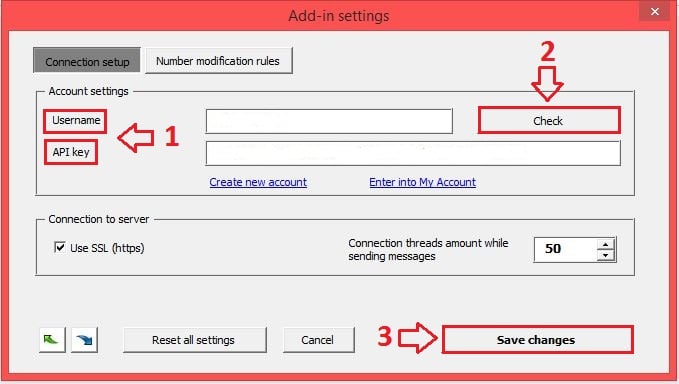
You can find the API key in the web-office; go to Misc./Settings/ API key.
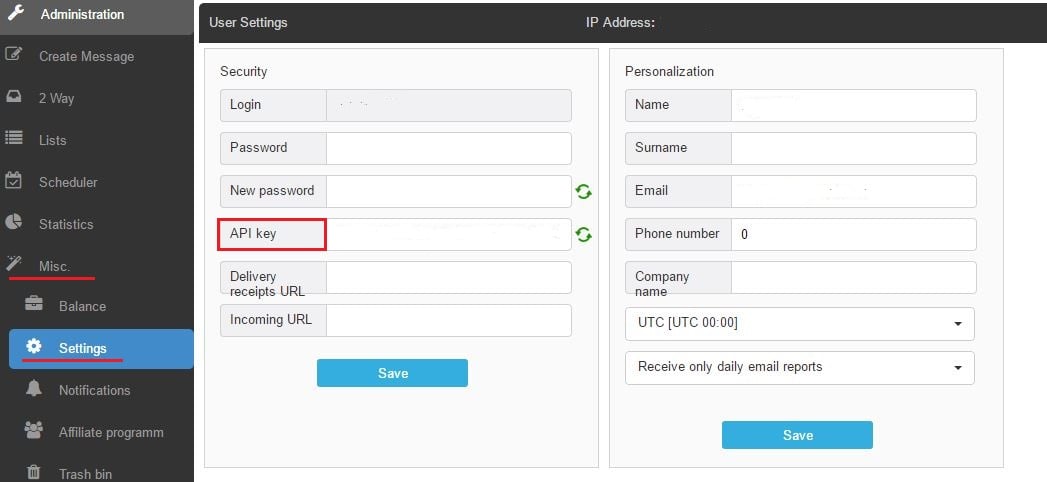
If you want SMS4Office to start automatically when you open Excel, then click on About program/Options and tick “Run setup automatically with Excel”.
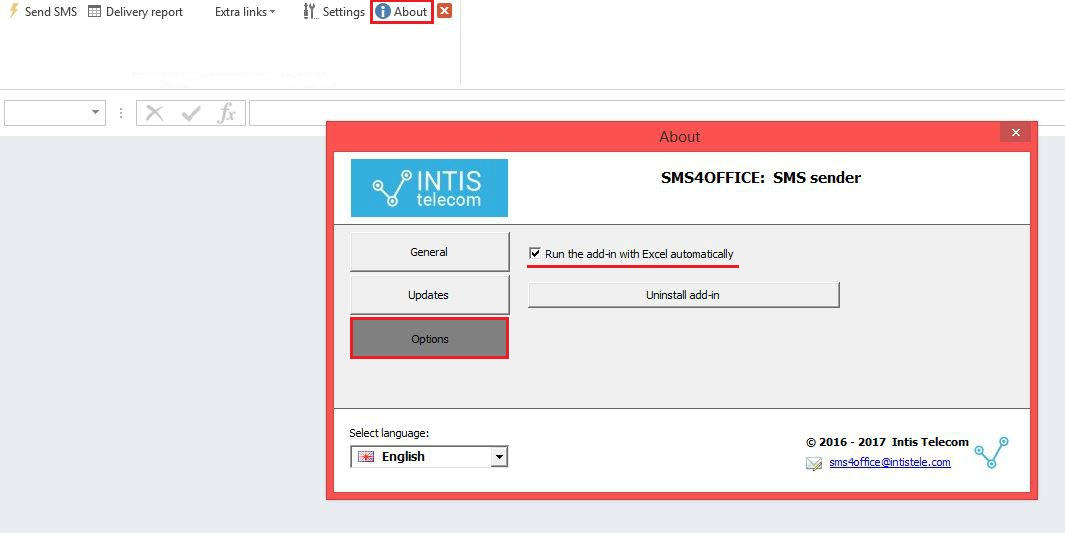
Now you can start to use the plugin and enjoy all of its features.



