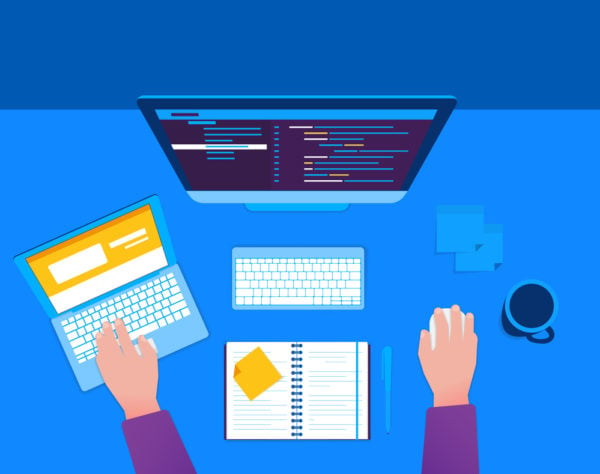
After the simple installation process, you’ll find that SMS4Office for Excel is effortless to work with. One of the advantages of the plugin is that you can send out SMS directly from Excel quickly and simply without entering your Intis Telecom web-office. We have prepared detailed instructions for you on how to do it.
The main differences between the SMS4Office plugin and the Intis Telecom web-office are that you can use any additional data from a recipient profile in your message and that the number of fields is unlimited, whereas in the web-office, you get only two additional fields.
So, let’s start. Open Excel and go to the Add-ins menu. Select a range of recipients from a column. Find the ‘Send SMS’ button and click on it. A window will open.
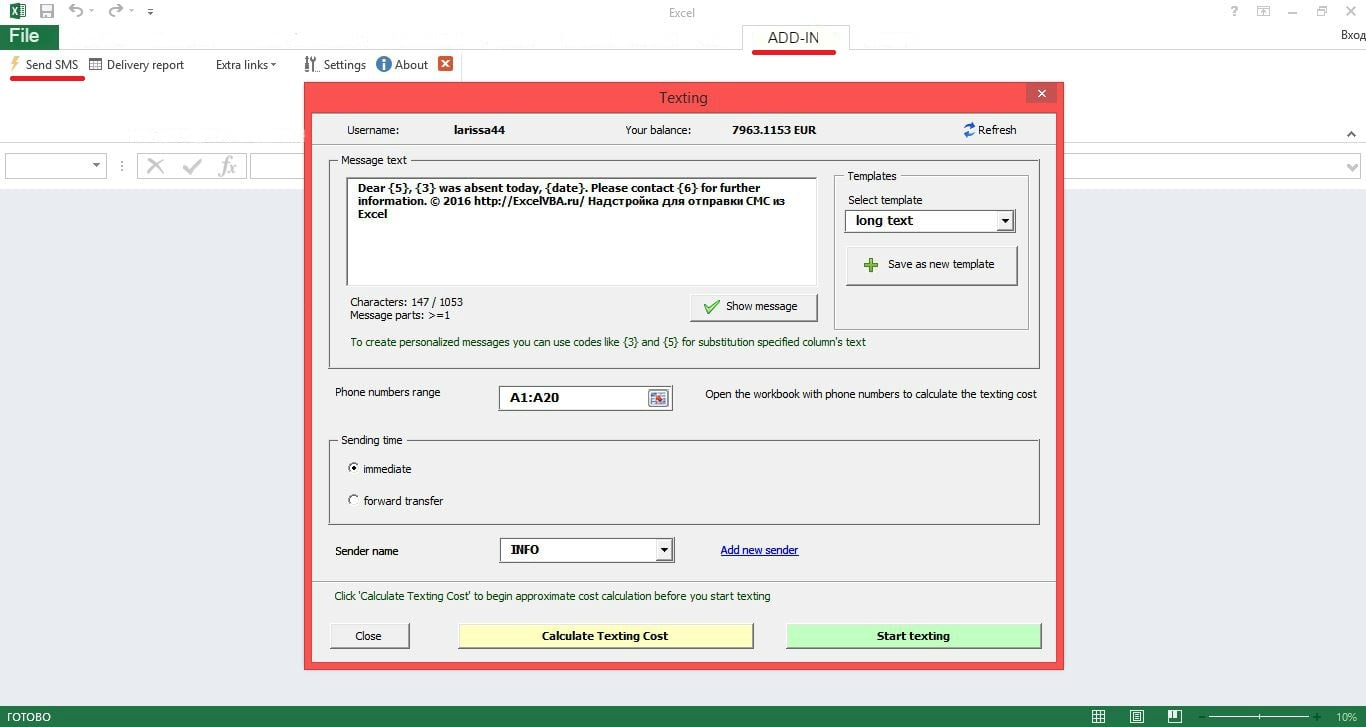
Message text
We provide a sample text for your convenience. You can type your message here as in the example. To insert additional data, enter a column number in braces, { }. The selected recipient data from the specified column will be inserted into your message text.
You should note that this plugin has a built-in message length meter, which limits a message to a specific number of characters. Bear this in mind when typing and check how many actual messages you get.
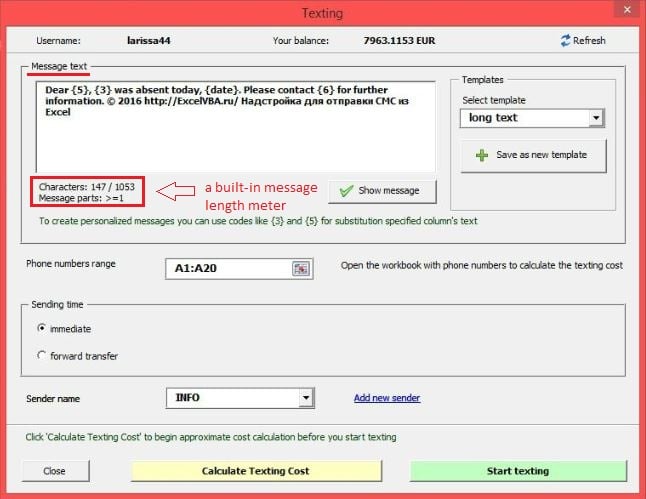
Templates
It’s possible to save message templates for your convenience. You can create many templates. When you need a ready-made text message, just select it and send out your SMS.
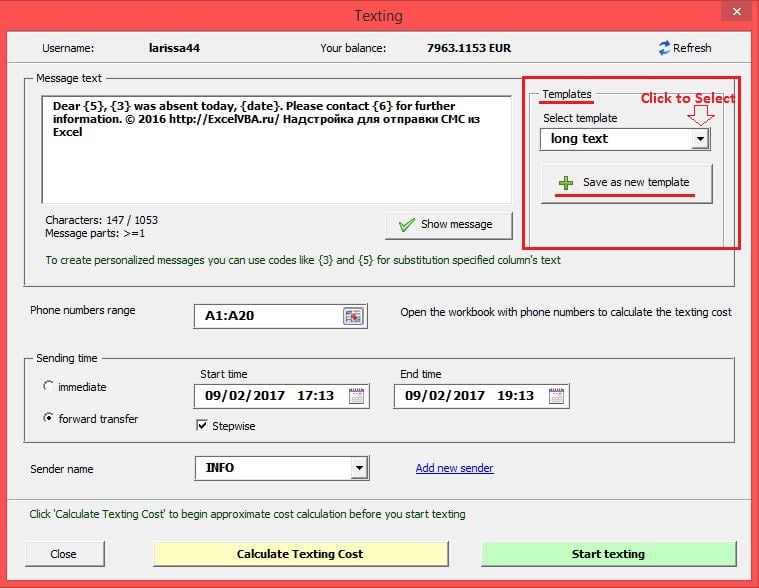
Sending time
This is another item created to make your delivery more productive. After simultaneous SMS-delivery of your offers to hundreds or even thousands of numbers, you may find yourself swamped with calls from clients either asking for details of your promotions or ready to purchase your service or product. Due to this sudden demand, many might not get through. You can avoid this situation by selecting ‘Forward transfer’ and tick ‘Stepwise’ in ‘Sending time’. Next, you will need to choose the start and the end date of SMS-delivery. Our plugin can automatically send your message to the recipients over a specified period. This means you can be sure that you will be able to give all interested clients a proper response.
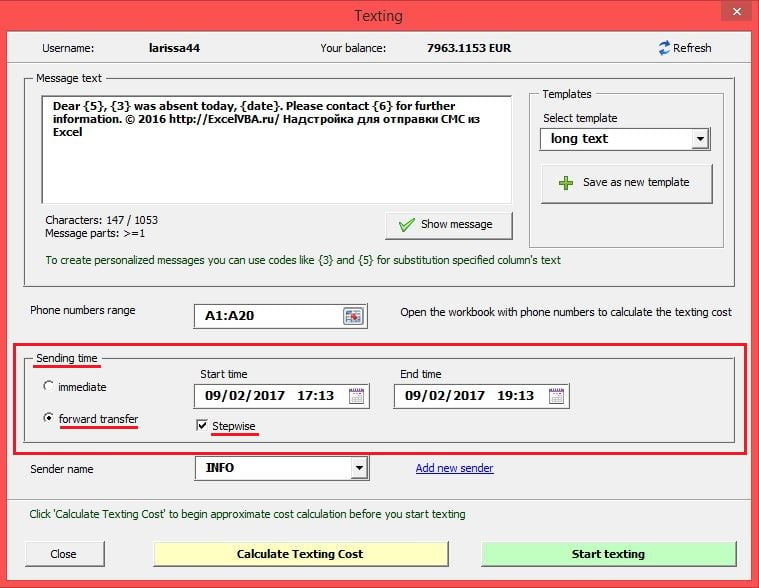
Sender
The last item you need to select is the sender. You can choose this through the Intis Telecom web-office. Click ‘Add new sender’ and the plugin will open the web-office so that you can select sender details from your account.
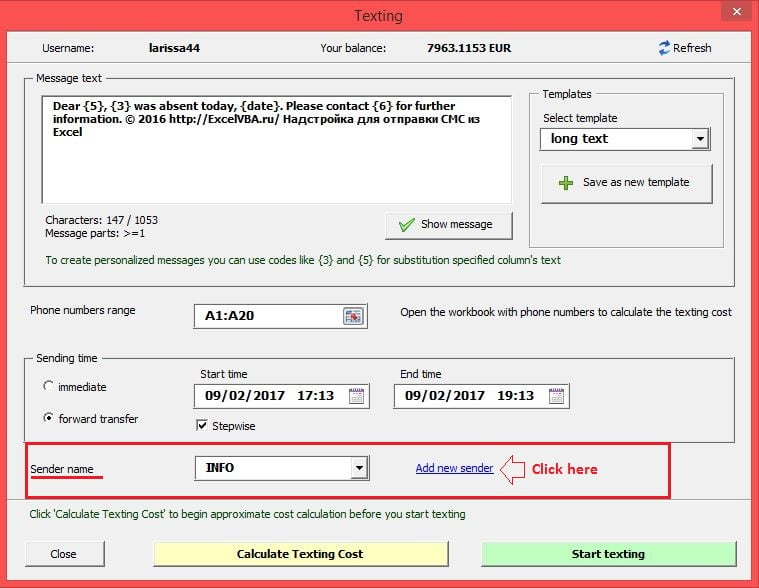
When you have finished entering all the necessary data, you can calculate the cost of SMS-delivery and press ‘Start texting’ to launch it.
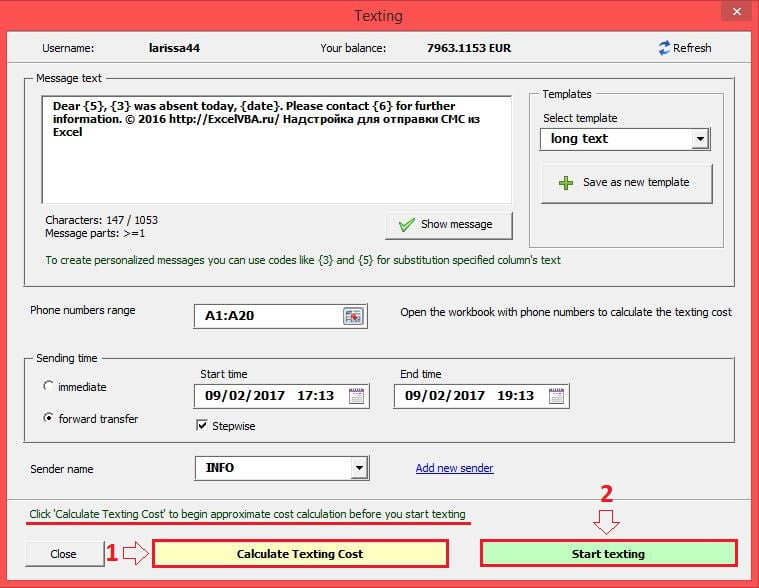
We hope that you’ll enjoy all the features of the plugin, and your will be more productive with it.
Are you ready to get the most out of our new plugin? Then download it for free!



