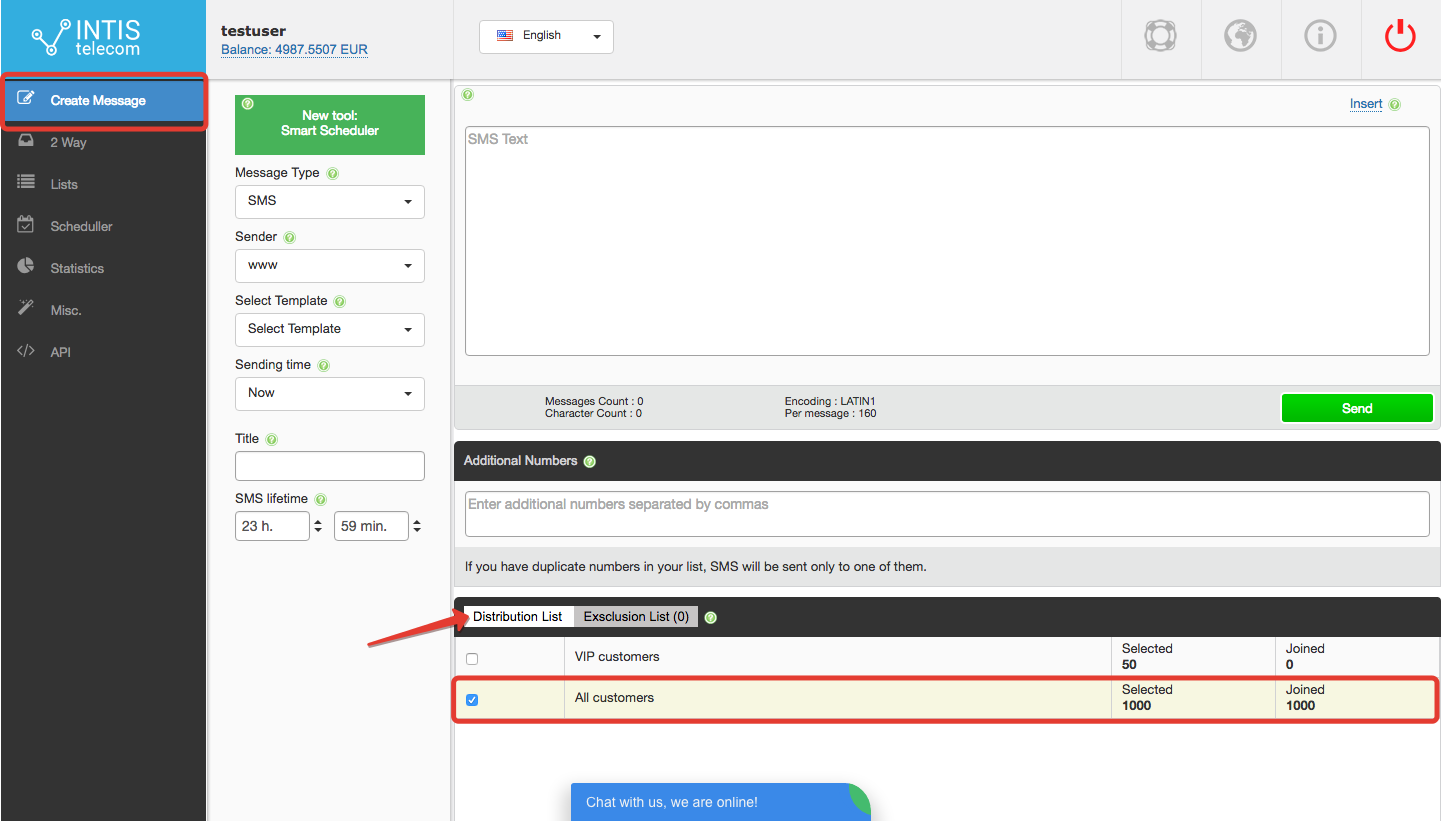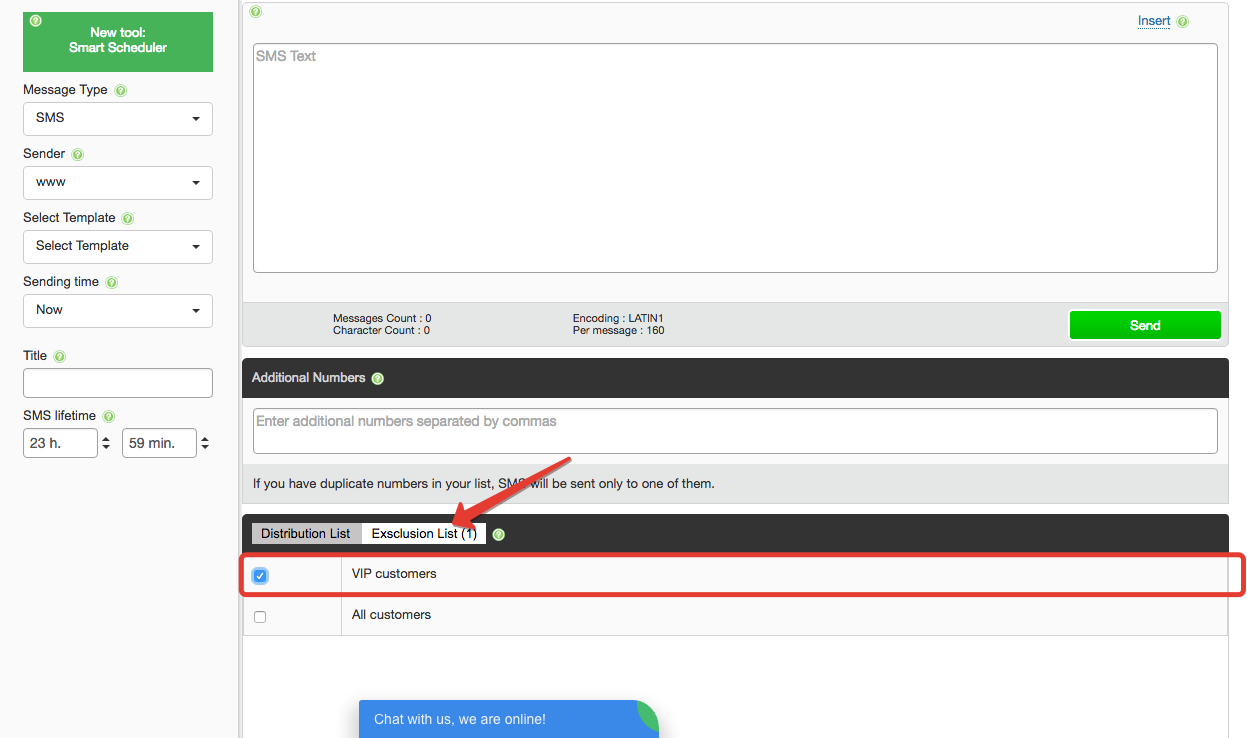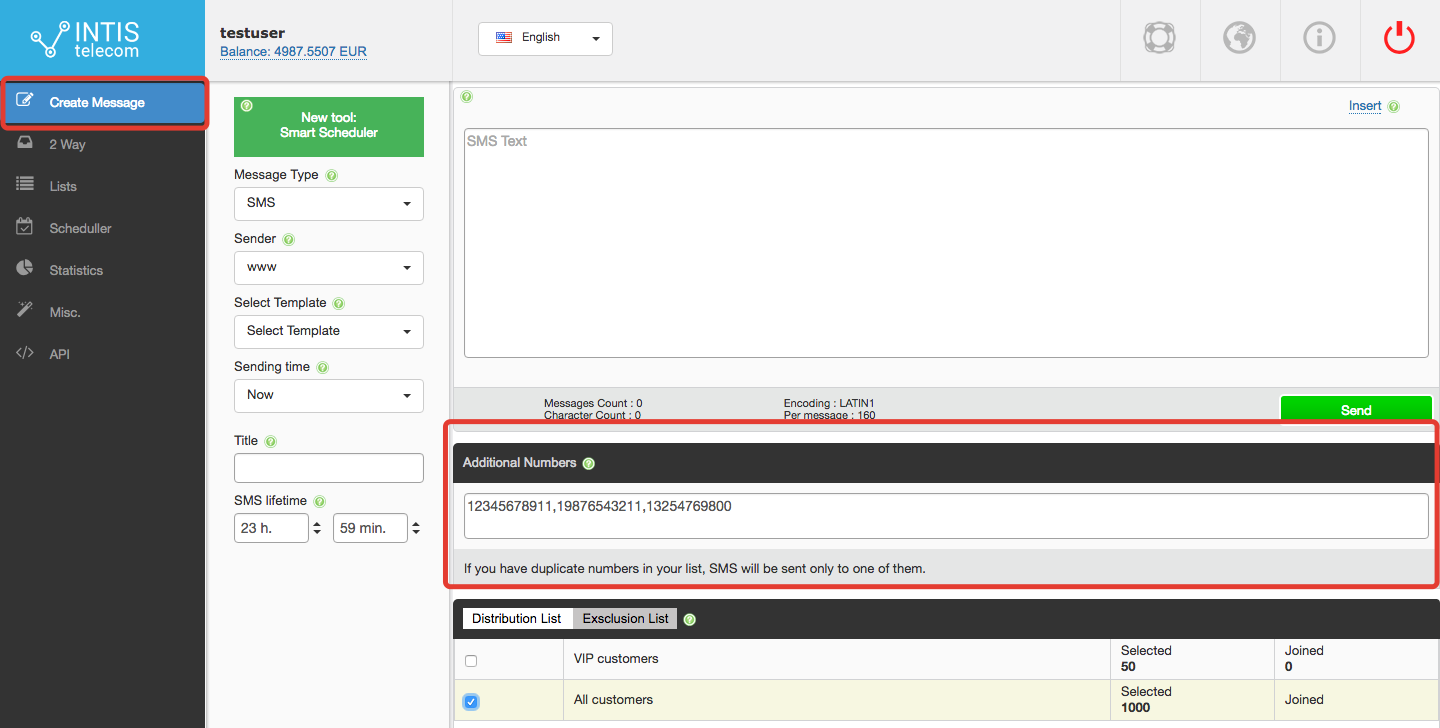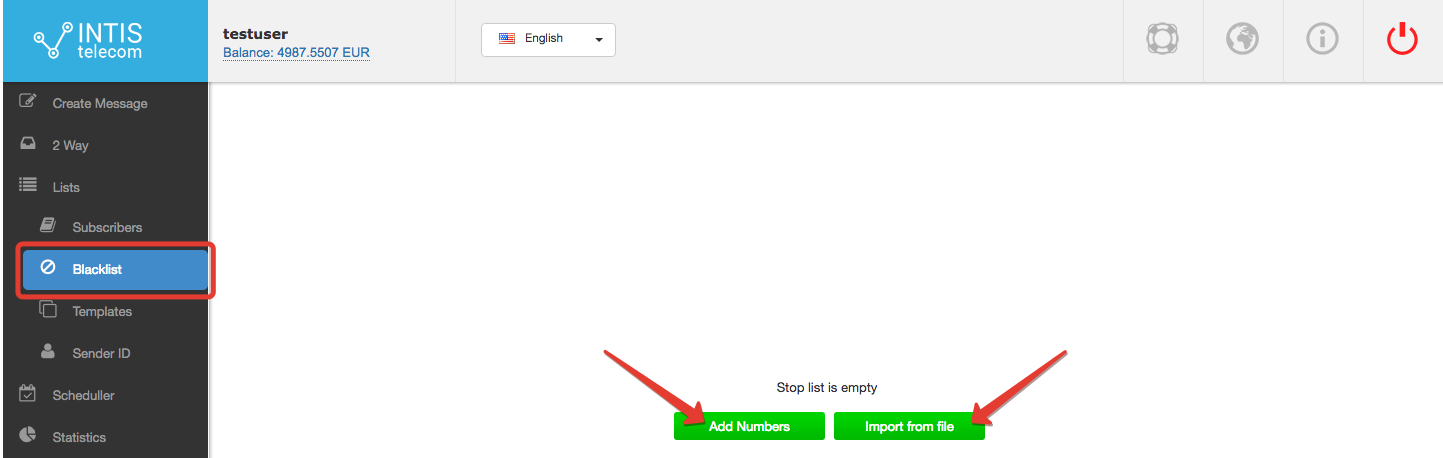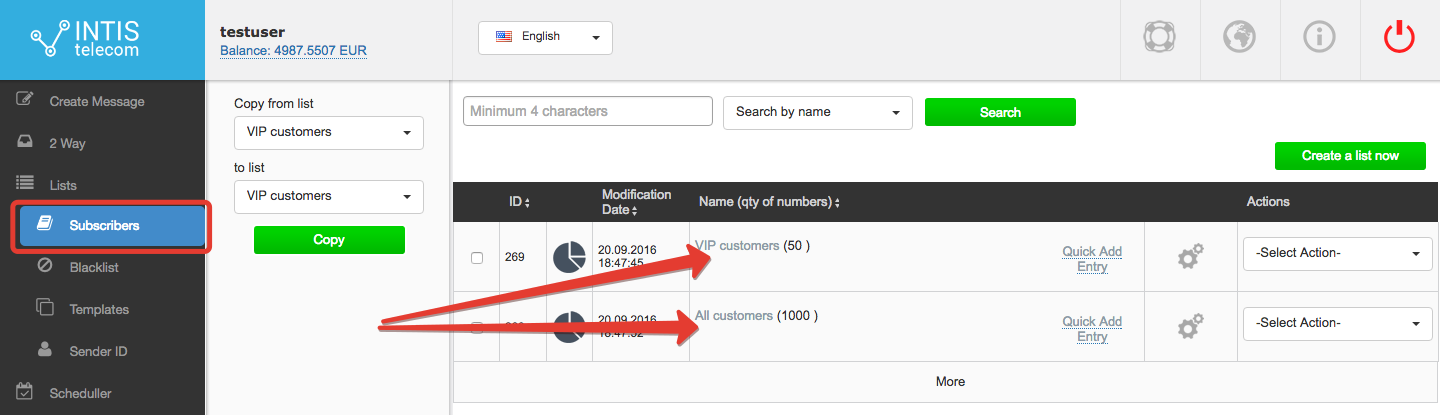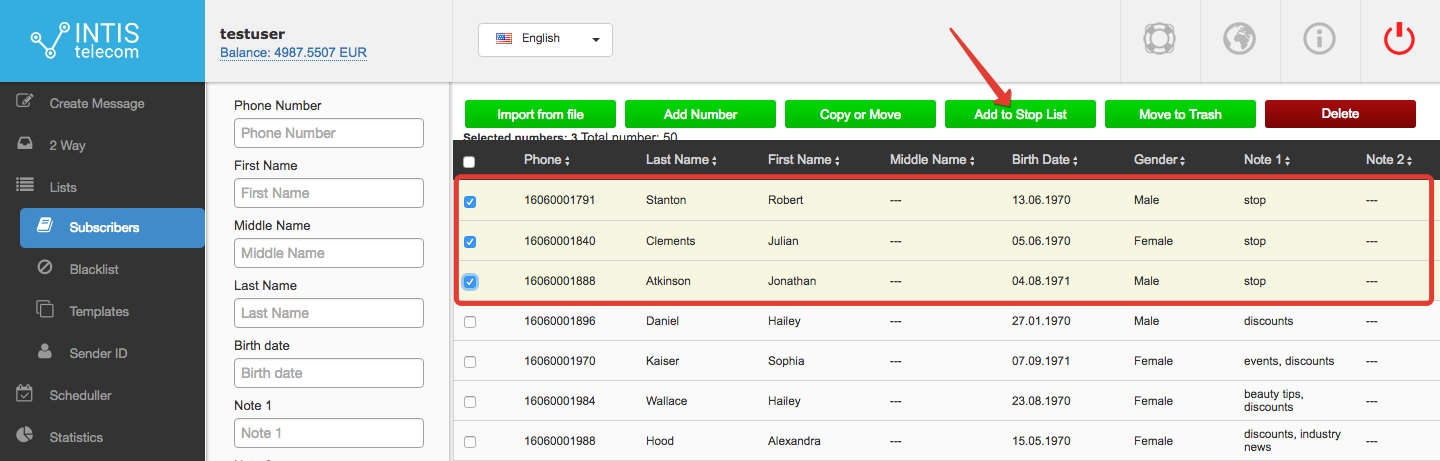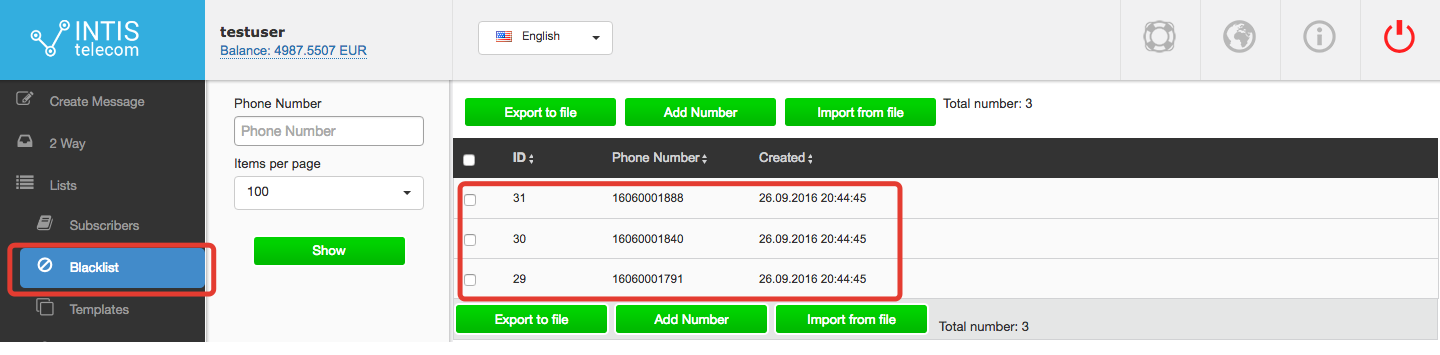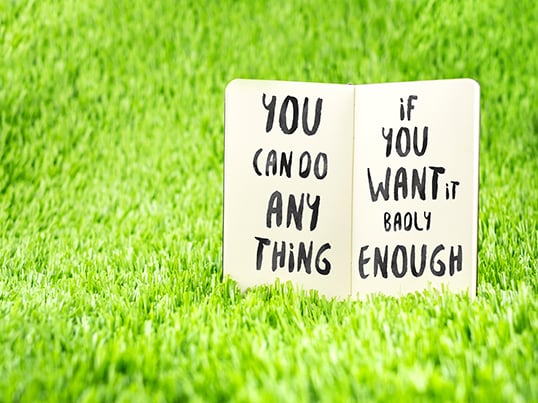
Your personal Intis Telecom account is a flexible tool; it lets you use your mobile subscriber base to do whatever your marketing sense tells you! Exclude some contacts from the recipients; add extra telephone numbers to a recipient list without even editing it; create a stop list of those customers who have changed their minds about your SMS campaigns (and with this give yourself time to reflect on your mistakes). Just learn how all this stuff works:
1. Exclusion lists
Imagine a situation, when you, as the owner (or a marketer) of a business, have decided to give some discounts to your regular customers and have prepared some exclusive offers for your most valued clients. Of course, you want to text these two groups of customers two different types of text messages.
But the problem is you’ve got just two subscriber lists on the Intis Telecom texting app – ‘all customers’ and ‘VIP customers’.
How can you avoid the annoying task of manually removing all VIPs from the ‘all customers’ list to send a text message only to your ordinary customers.
Here is an instruction:
First, choose the list ‘all customers’ as a distribution list:
Next click on the ‘Exclusion list’ tab and choose ‘VIP customers’:
That’s it! The simple sum we’ve brought to our app solves the problem; ‘all customers’ minus ‘VIP customers’ equals ‘ordinary customers’!
2. Adding extra telephone numbers to recipients
Sometimes you may need to send the same text message to both your customers and your employees, so you can inform employees about offers and promotional events and appoint them to control the realization of these campaigns.
Ordinarily, you can create a particular subscriber list for your employees’ contacts and then mark it as another recipient list alongside your customer list; or edit your customer list by adding extra mobile numbers there.
But there’s also another way to include your employees in mail-outs, which, by the way, fits perfectly the situation when you only need to inform a few of them. For example, if there are only 2 or 3 employees handling upcoming marketing campaigns.
So, just enter the required telephone numbers into the ‘additional numbers’ box and don’t forget to separate the individual mobile numbers by commas:
As a result, the telephone numbers you have entered will be added to recipients together with the chosen distribution list.
3. Stop lists
No one is insured from unsubscribing, because giving mobile subscribers the possibility to opt out of any SMS campaigns is a legal requirement in many countries.
But we hope playing the game fairly it’s not a big problem for you, as you focus rather on the attractiveness of your content, rather than worry about people opting out. To make sure your campaign is a success, read our article on how to compose an ideal text marketing campaign.
So, if some of your mobile subscribers want to unsubscribe, it’s better for your reputation to ensure that these people won’t receive any text message from you from the moment you’ve sent them a “goodbye” SMS, telling they are not in a list any more but can be back any time they wish.
There are several ways to add your unsubscribers to a stop list at your Intis Telecom account.
One way is to go to the ‘Blacklist’ section which is in a menu on the left. You can see two buttons there; an ‘add numbers’ button for entering telephone numbers by hand and an ‘import from file’ button to upload a stop list from your desktop. Choose either of these two options, whatever you find more convenient.
Another way is to add mobile numbers to a stop list right from the subscriber list stored at your Intis Telecom account.
Go to the ‘subscribers’ section and click on the required customer list.
Then tick the boxes with the contacts to be excluded from your mobile campaigns and press the ‘add to a stop list’ button.
Finally, check whether the selected contacts have been moved to a stop list by opening the ‘Blacklist’ section.
Have question about an Intis Telecom account? Don’t hesitate to drop us a line!